Apps for Android setup guide
Set top boxes are a great way to enjoy your IPTV experience with Liux.TV service. But if you don’t want to buy set top box like MAG250 or similar, you can use an an Android device to emulate the hardware and interface of Mag STB’s. This guide was created on a Samsung Galaxy S3 smartphone, running custom Android 4.4.4 firmware (CyanogenMod 11), but it should work with all other Android devices running Android 4.0 or higher as well.
StalkerTV
- Download app: StalkerTV
- Run StalkerTV app. You will see screen with “About the program” text:
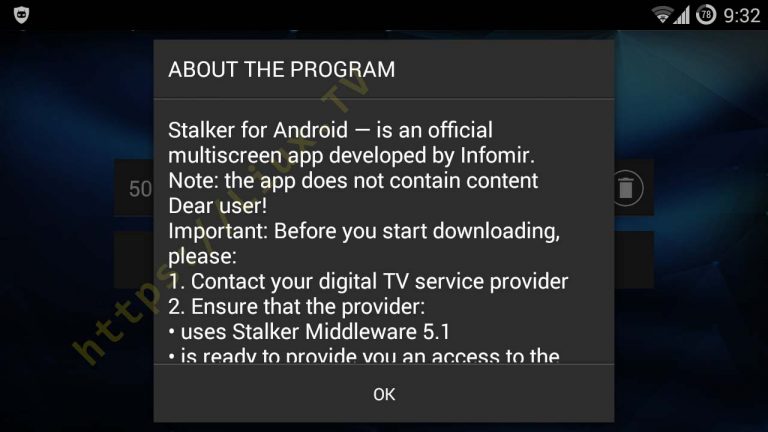
- Scroll down till you see “Do not show again” check box. Check it, so this “About the program” window will not appear again:
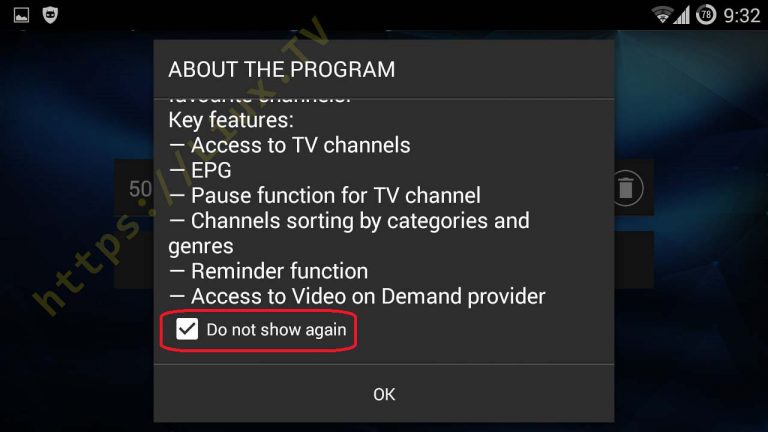
- After that you will see authentication form:
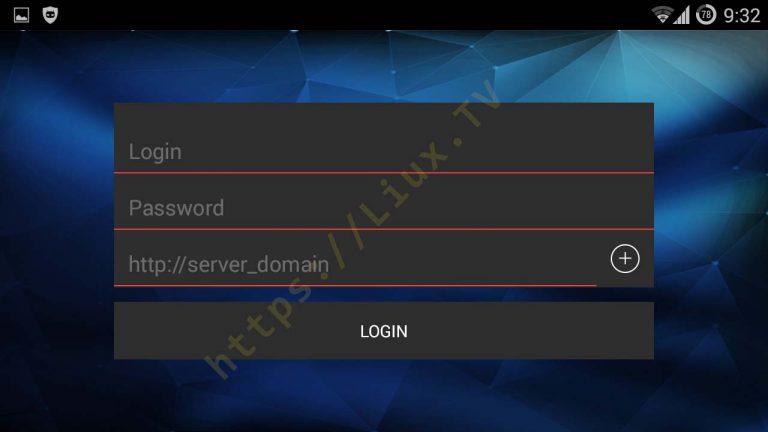
- Input your Login/Password and server domain address http://portal.liux.tv and tap LOGIN:
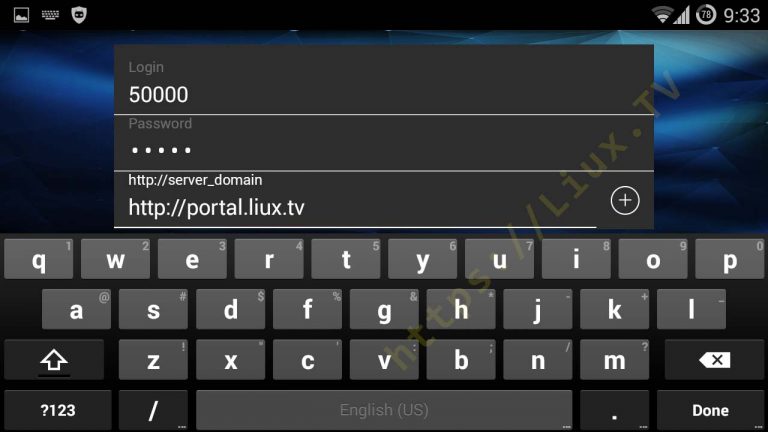
- You will connect to server. Tap on TV:
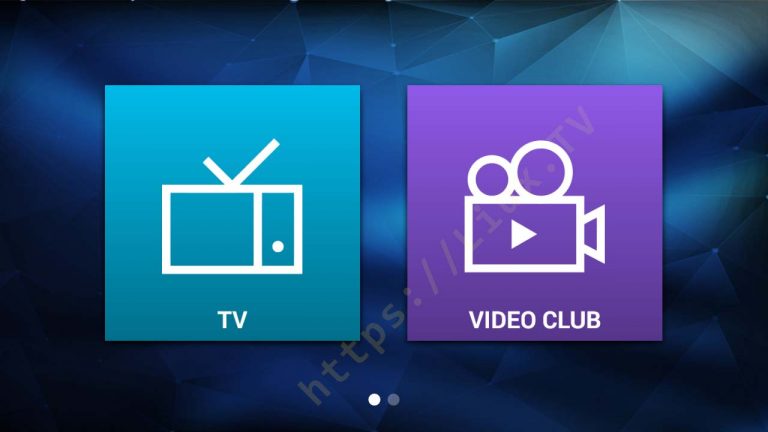
- You will see available channels according to ordered subscribtion:
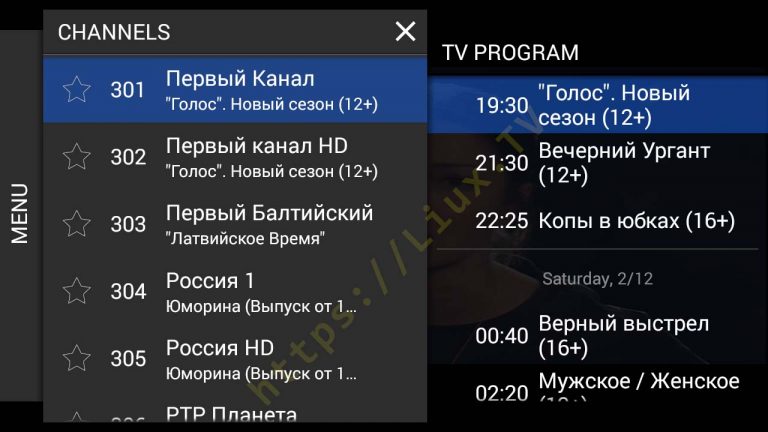
- Using on-screen menu you can change channel aspect ratio if neccessary:

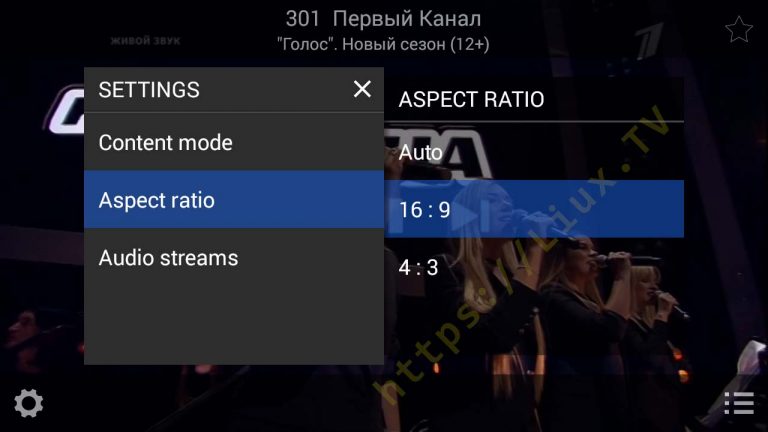
- Enjoy!
STB Emulator
- Download “STB Emulator” from Google Play here: STB Emulator
- Run STB Emulator app. You will see blank blue screen with control buttons over it. Tap on vertical row of three dots in upper right corner:
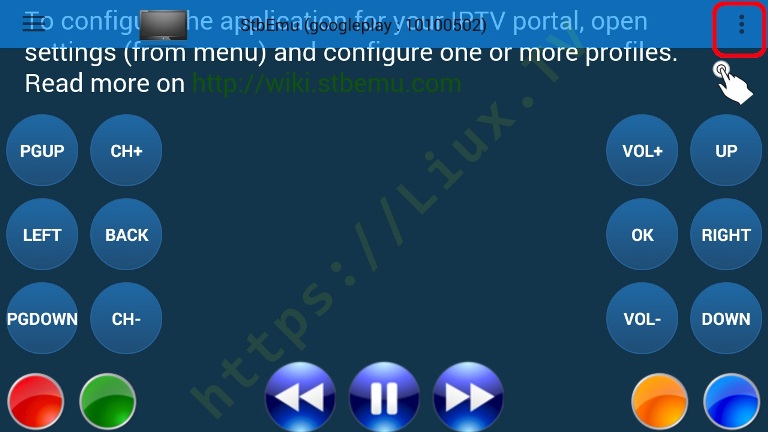
- In the drop-down menu tap on “Settings”:
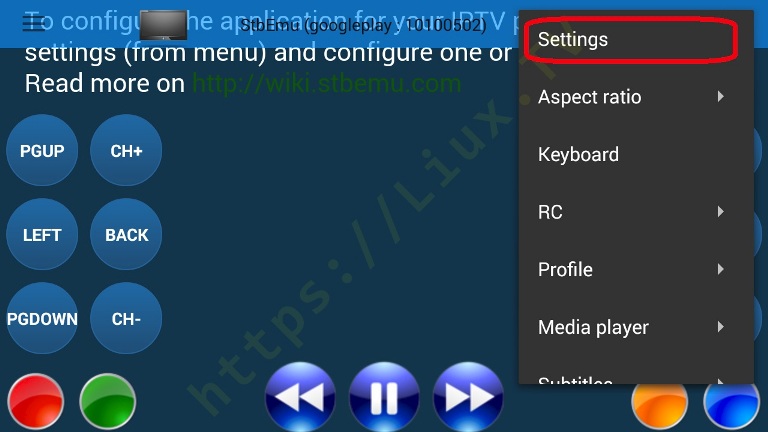
- In Settings choose item “Profiles”:
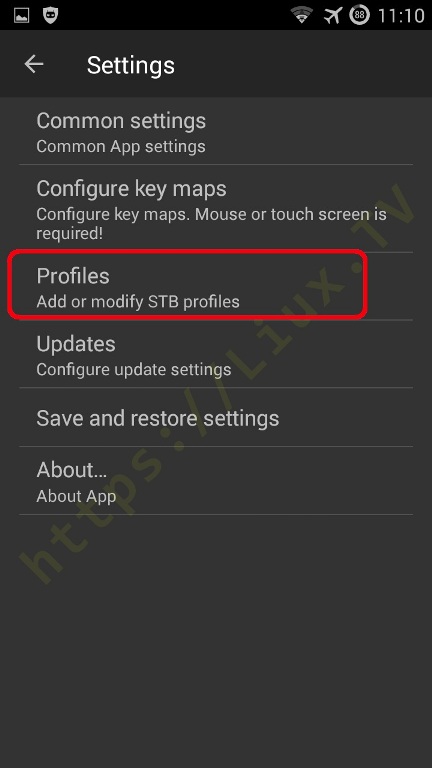
- Tap on “New profile #xxxxx”, where xxxxxx will be random numbers-letters combination:
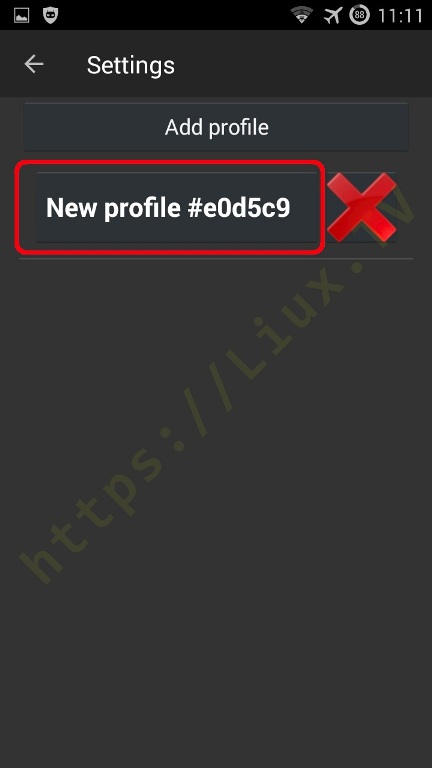
- Tap on “Profile name”:
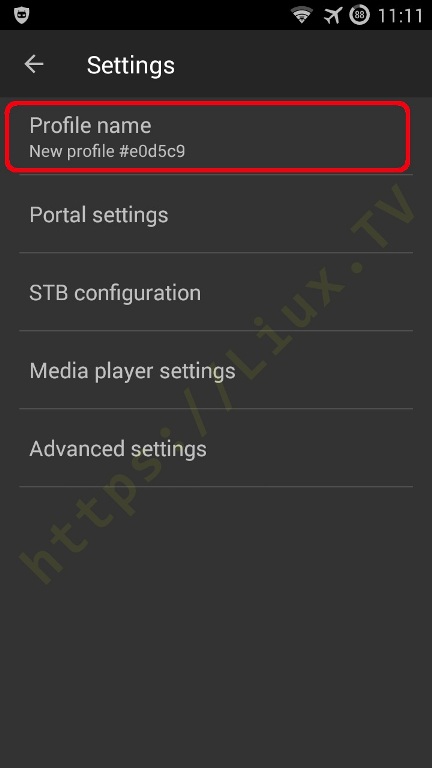
- Input name for profile, “Liux.TV”:
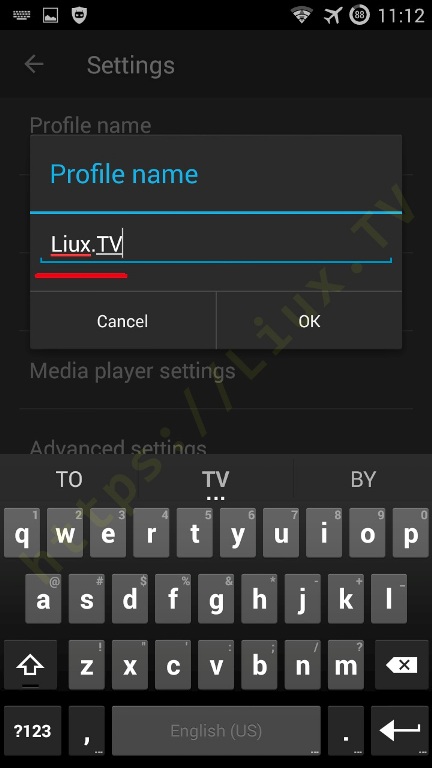
- Tap on “Portal settings”:
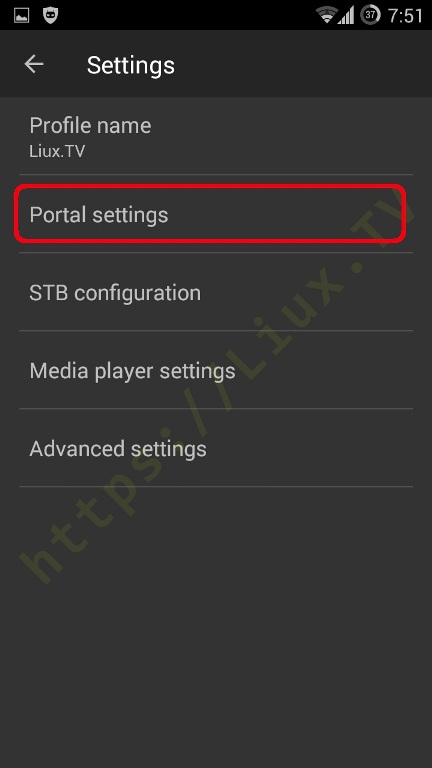
- Tap on “Portal URL”:
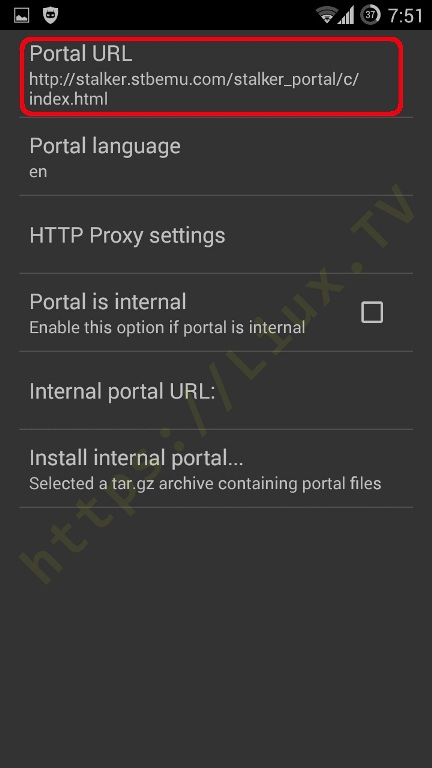
- Input “http://portal.liux.tv”:
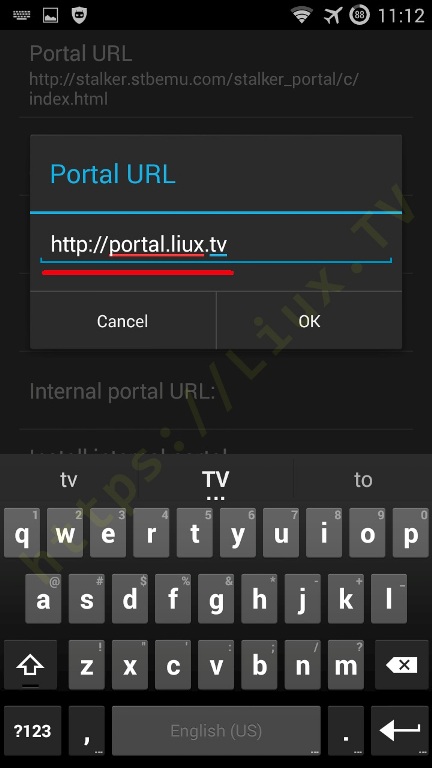
- After that go back to main screen and tap “OK” to load Portal:
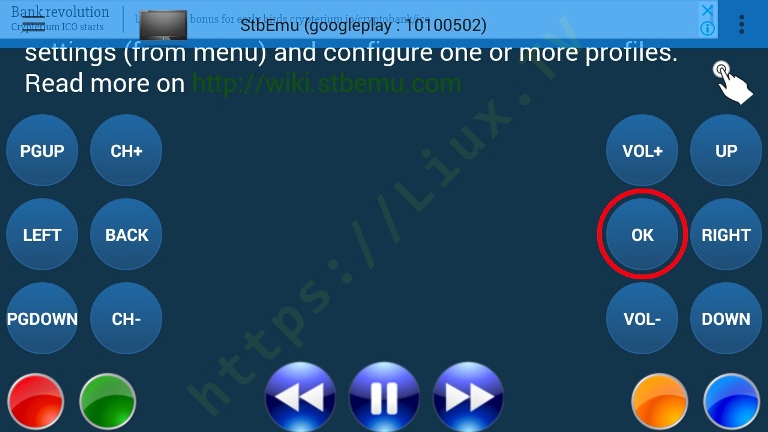
- If nothing happen, or while loading you get stuck, tap on four strips in upper right corner (if Portal had succesfully loaded, skip down to step #14):
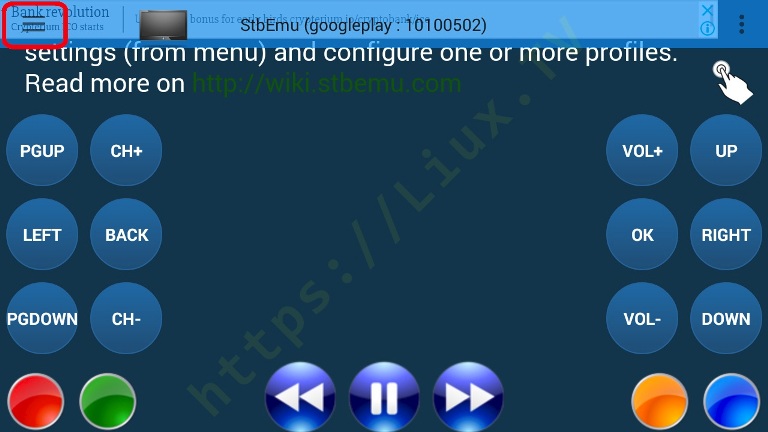
- In the drop-down menu tap on “Reload portal”:
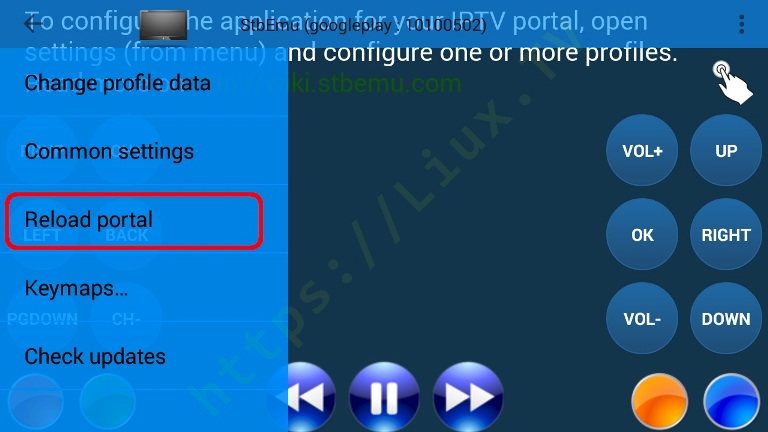
- After portal has been loaded, you will have to input your Login/Password. If on-screen keyboard was not appeared automatically, tap on vertical row of three dots in upper right corner, as in step #2, and in drop-down menu tap on “Keyboard”:
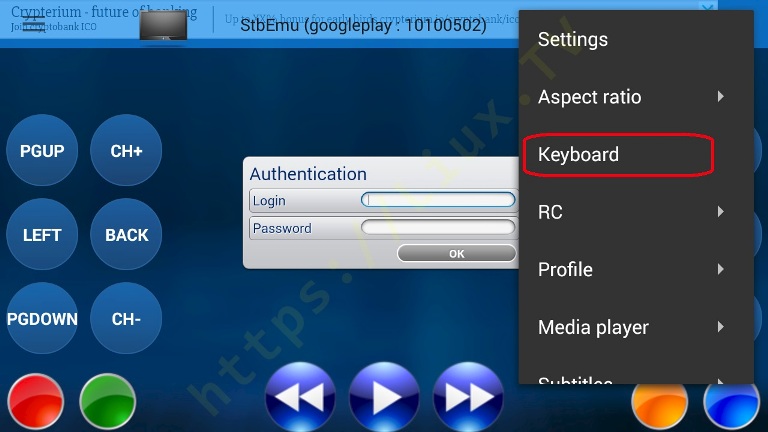
- On-screen keyboard will appear, input your Login/Password:
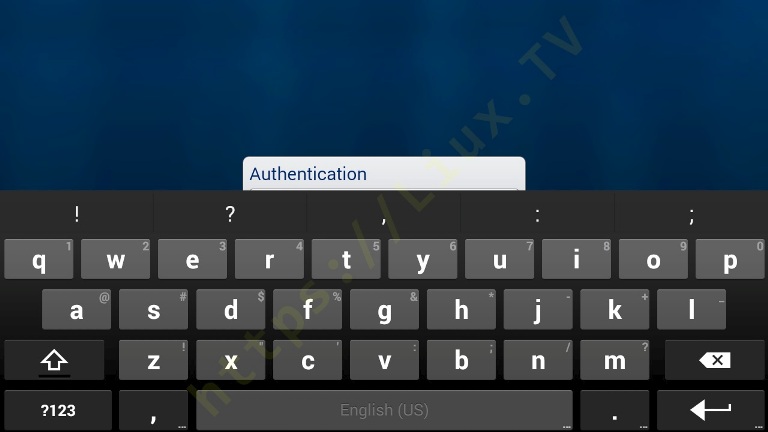
- To navigate between fields, use “Up” and “Down” buttons. After filling select “OK”, and press OK control button (circled in green):
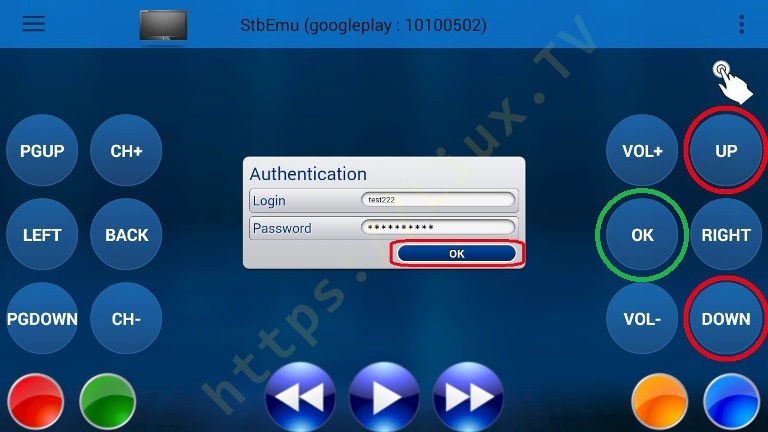
- If everything is done right, Liux.TV Portal should load:
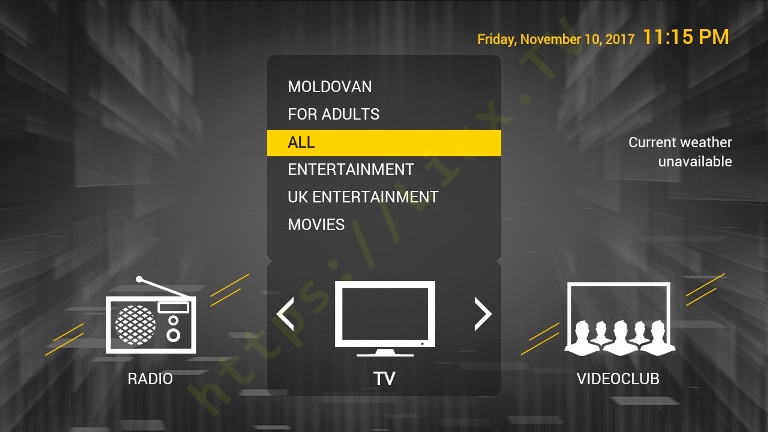
- To navigate in Portal, use on-screen control buttons:
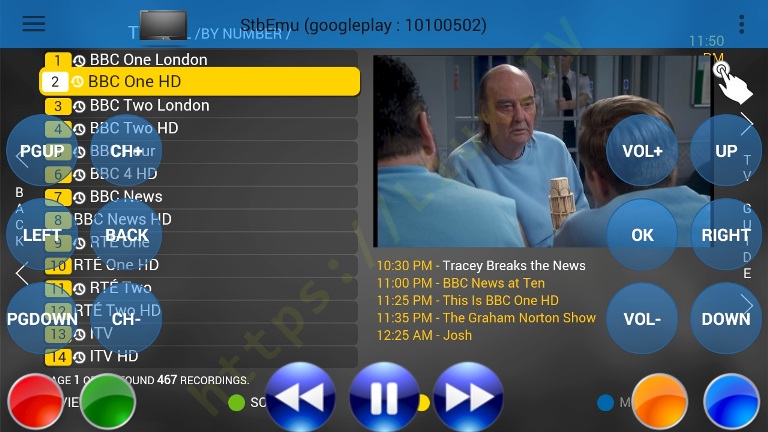
- Enjoy!